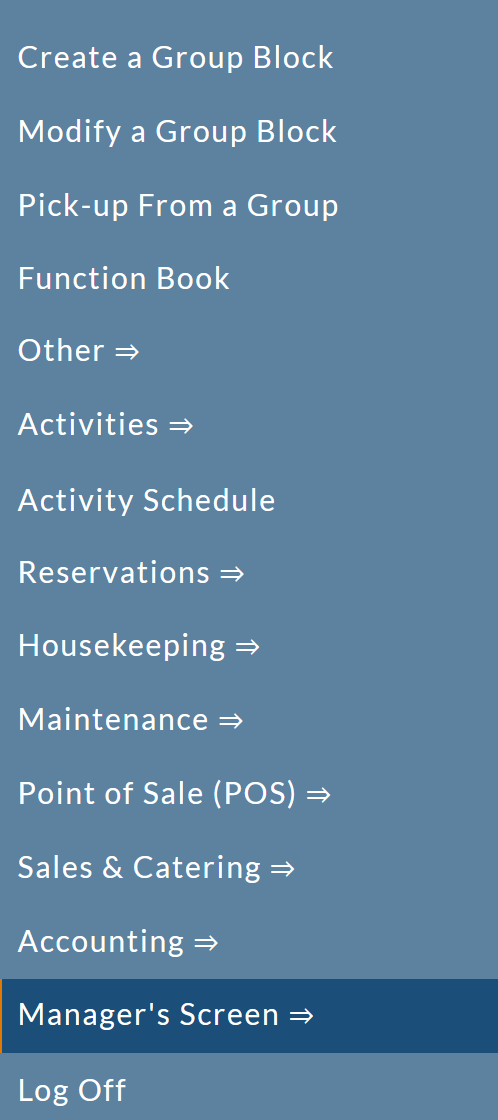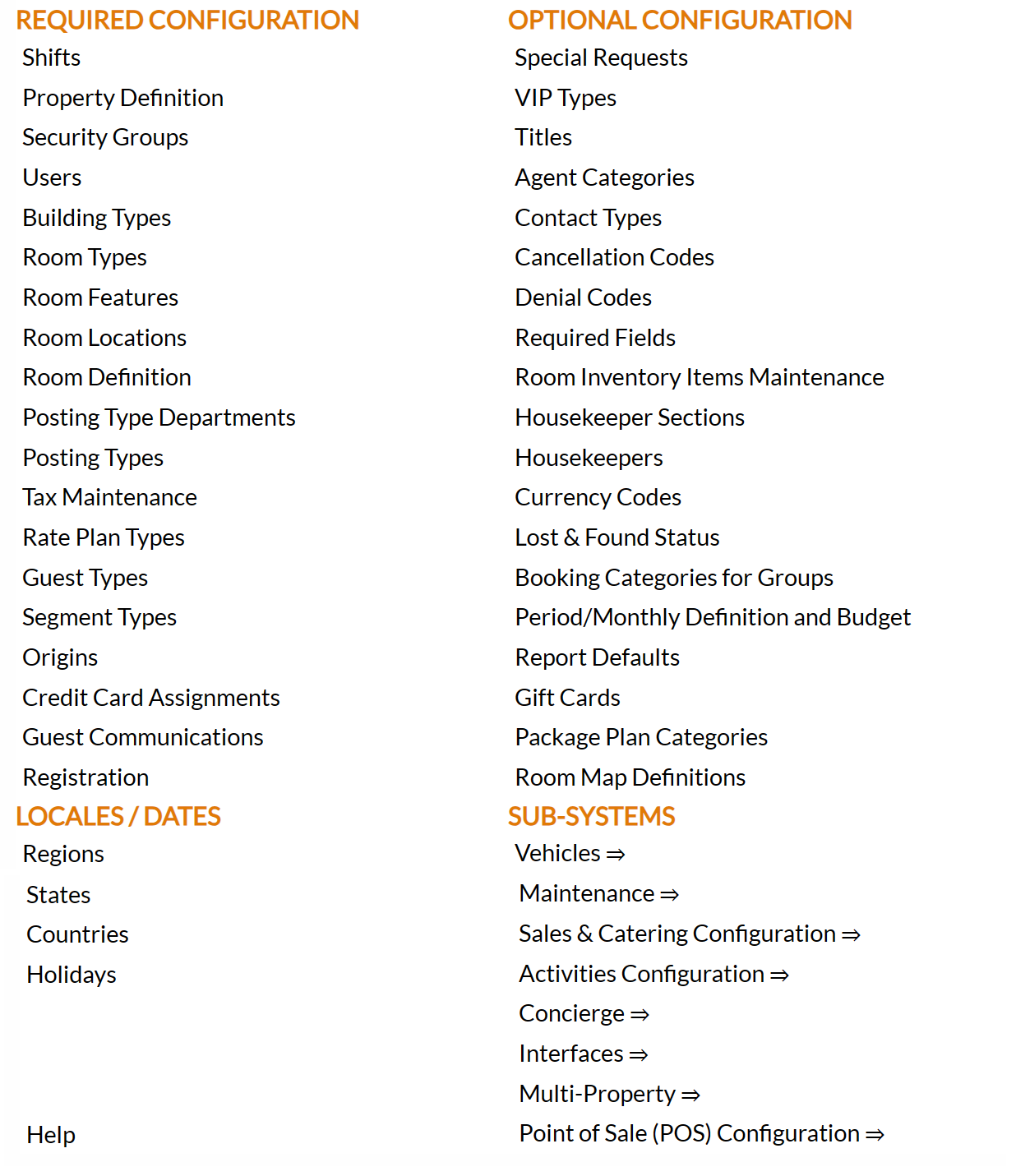Sales and Catering Configuration Menu Overview
The Sales
and Catering Configuration Menu area allows you to set up your Property specific codes that represent
sales calls and appointments, and any next steps or tasks that those calls lead to, enter your menus and other catering information (including the types of functions you may cater to, the available rooms, and the set-up styles of those rooms), and generate the inventory of items to be attached
to Banquet Event Orders. The Sales and Catering Configuration Menu commands allow you to utilize your Sales and Catering Module to its fullest potential and manage your functions or events in a concise, cohesive manner.
If your Property does not currently have our Sales and Catering Module and you are interested in adding it, please contact us at Sales@SkywareSystems.com.
The Sales
and Catering Configuration Menu area is part of the Property and System Configuration area of Skyware Systems. You may edit the configuration to suit your Property at any time if you have the appropriate access/authorization, using the Sales and Catering
Configuration sub-system.
 To access the Sales and Catering Configuration Menu:
To access the Sales and Catering Configuration Menu:
Select Managers Screen from the Quick Menu on the left side of the screen, then select Configuration > Sales and Catering =>.
OR
Select Manager's Screen to be taken to the Manager's Commands screen.
OR
Select Configuration to be taken to the Property and Configuration Menu screen.
OR
Alternately, you may also be able to select Configuration directly from the Quick Menu, if the menu has been set up to include the Configuration option.
This will take you to The Property System Configuration Menu.
OR
The list of property configuration options are divided into four sections, which are Required Configuration, Optional Configuration, Locales/Dates and Sub-Systems.
Select Sales and Catering => from the Sub-Systems section.
OR
This will open the Sales and Catering Configuration Menu.
The Sales and Catering Configuration Menu has four sections: Sales, Catering, Menus and Inventory.
OR
Clicking on a command in any of the sections in the Sales and Catering Configuration Menu screen allows you to reach the Configuration screen for that option, to enter/edit the information there.
The Sales section includes:
Next Steps: These are any courses of action you need to take with a client
in order to try and generate business. These are activities that your managers perform
in order to generate business for your Property.
Call Types: These are the types of sales calls your managers would have for your property
such as "Phone Call", "Follow Up Call", "Site
Inspection", etc.
These are used to enter and
track the business from your sales department.
Appointment Types: Ways to categorize the types of appointments that can be set
up in a user's Personal Trace Calendar. These would be items such
as "Personal Business", or "Staff Meeting", and are used to define the different types of appointments your Property utilizes.
Default Traces: You can set up Traces (reminders for your Managers or Users) to AUTOMATICALLY be entered when certain specific events or actions take place. The reminder will appear in the user's
Personal Tracing Calendar based on the trace date entered.
The Catering section includes:
Function Room Setups: Use this command to enter
all of the function room setup styles (chair and table configuration) that are used at your Property
such as "Banquet", "Theater" or "Classroom". These setup styles can be associated with all of the Function
Types and Rooms that can be set up in the style and can be added to Banquet Event
Orders. You can enter the minimum and
maximum number of people the room can hold based on the set up style, and the amount of time (in minutes) that it takes to set
up the room or breakdown the room in a specific set up style.
Function Types: These are the types of function that may take place at your Property such as "Breakfast",
"Lunch", "Meeting", etc. These Function or "Event"
types are used to block function space and added to Banquet Event
Orders to outline what functions will take place in a specific function room.
Function Rooms: These are all of the areas that your Property may use to hold an event
such as a banquet breakfast, reception, dinner, etc. These may include public
areas such as the restaurant, or off site areas if your Property would
set up an event there. Function rooms may be areas such as "Ball Room", "Board
Room A", or "Pool-side". Function Rooms are used to block function
space.
Note: Functions are events which would not ordinarily occur at your Property, and are tied to your Function Book.
The Menus section includes:
POS Item Pick Categories: Pick categories allow you to quickly filter items, and are a way of organizing your items. Categories are simply used to group your menu items, making the list that staff needs to choose from shorter and therefore easier to navigate quickly through.
Food Types: These are the different food types options available at your Property. For example, "Breakfast", "Hors d'Oeuvres" or "Deli Buffet". Food types are used to group menu items - when entering menu items, a food type or types should be associated
with that item to categorize the menu item.
Units of Measure: Use this command to enter
all of the ways that menu items can be sold at your property such as "Per
Person", "Gallon", "Each" etc. These Units
of Measure may then be associated with menu items to define how the menu items
can be sold.
Menu/POS Items: Use this command to enter
all of the Menu Items that are sold at your Property. The configured Menu Items are then used to build
your menus to display on Banquet Event Orders to outline what meals will be
served in a banquet room.
Menus: You may use this command to enter all of the standard menus
that are offered at your Property. These are typically the menus that
are pre-selected (which may include a specific starter, entree, dessert, and beverage) and
are included in the Menu Packet that the Sales and Catering
department sends to clients.
How you wish to enter your menus depends on whether you wish to track
the selling and consumption of each individual item or track the menu
itself. (For example, if you sell a Continental Breakfast, do you
wish to know how many Continental Breakfasts are sold on a given day, or
do you wish to track how many portions of Fruit, breakfast breads, and
coffee are sold on a given day?).
Note: Some of the commands in this section may also be available in the (Point of Sale) POS Configuration Menu.
The Inventory section includes:
Setup Inventory Items: Use this command to enter any general inventory items used in room setup that can be added
to Banquet Event Orders, as equipment that needs to be placed in
a banquet room. This can be equipment that you have on site, or items that
you rent from an outside vendor. For example these inventory items may include "Head
Table", "Drapery", "Pads and Pencils", or "Water Pitchers".
Beverage Inventory Items: Beverage Inventory Items are typically
items that would be served with a bar service (both alcoholic and non
alcoholic). You can include items such as "Host Bar for 1 Hour"
if applicable.
Audio Visual Inventory Items: Use this command to enter
all of the audio visual inventory items that can be added
to Banquet Event Orders, as equipment that needs to be placed in
a banquet room. This can be equipment that you have on site, or items that
you rent from an outside vendor. Enter items that are used at your property such as "Flip
Chart", or "Slide Projector".
Miscellaneous Inventory Items: Miscellaneous
items are items that should be on a Banquet Event Order but that do not
fall under the categories of "Set Up", "Beverage",
or "Audio Visual". These are typically things such as
labor fees, tent rentals, flowers, etc.
Note: For all items in the Inventory categories, the commands allow you to enter a description, the location where
the item is stored (if applicable), quantity, and if you wish to track
quantity, price for the item, and the posting code to which any revenue
should be attributed.
Date Updated March 19, 2025